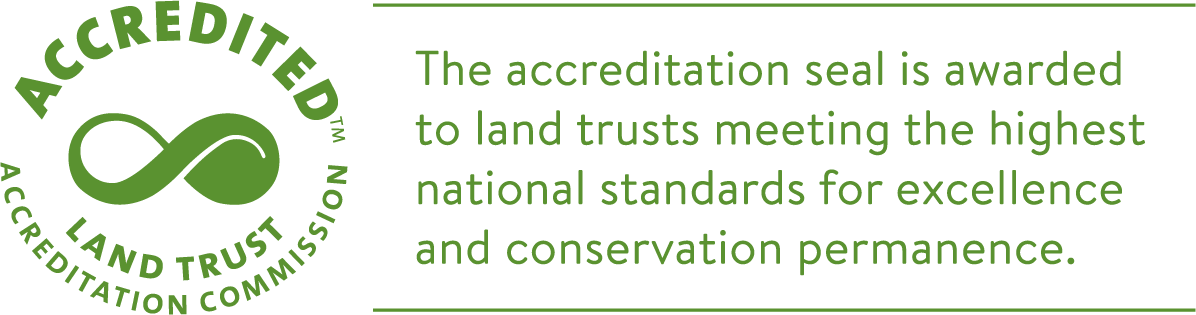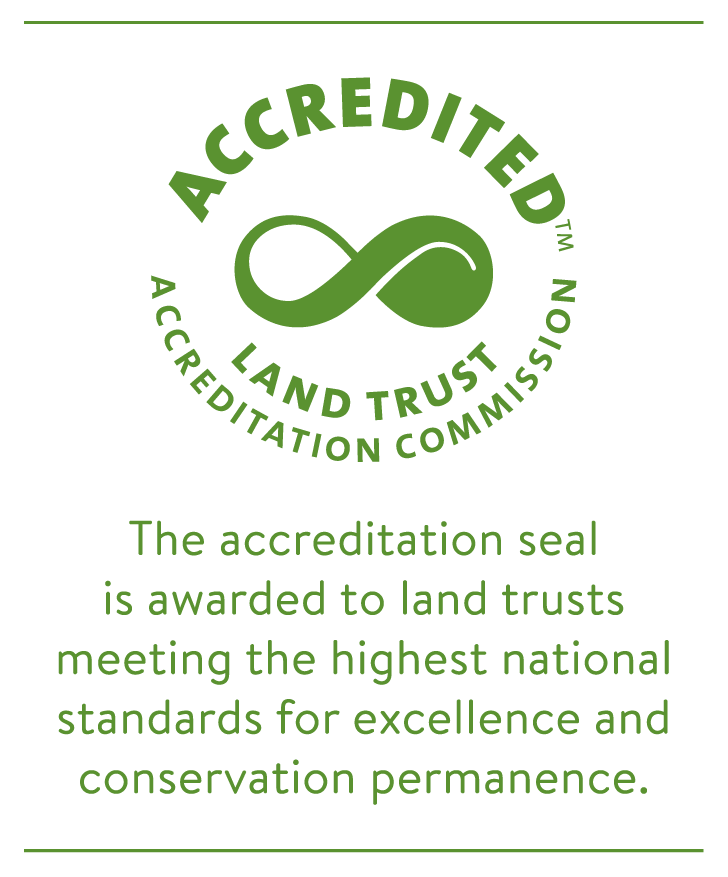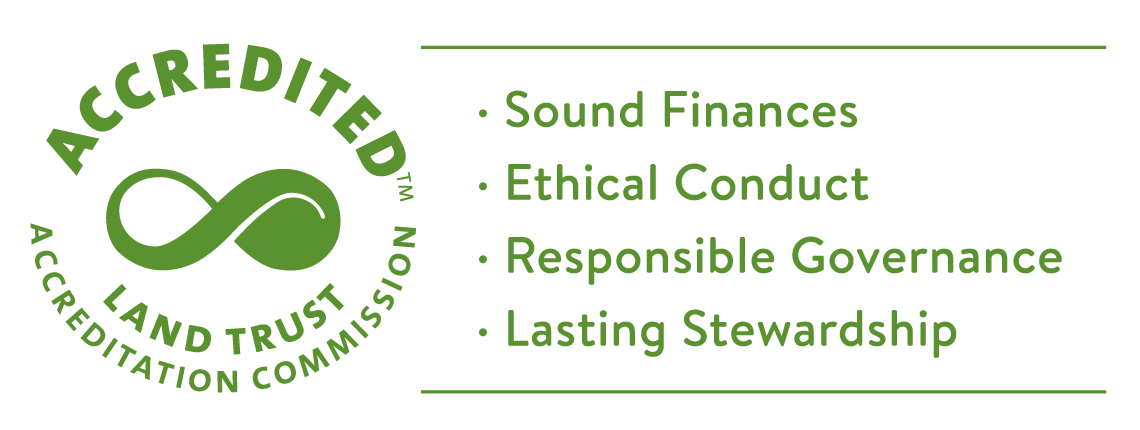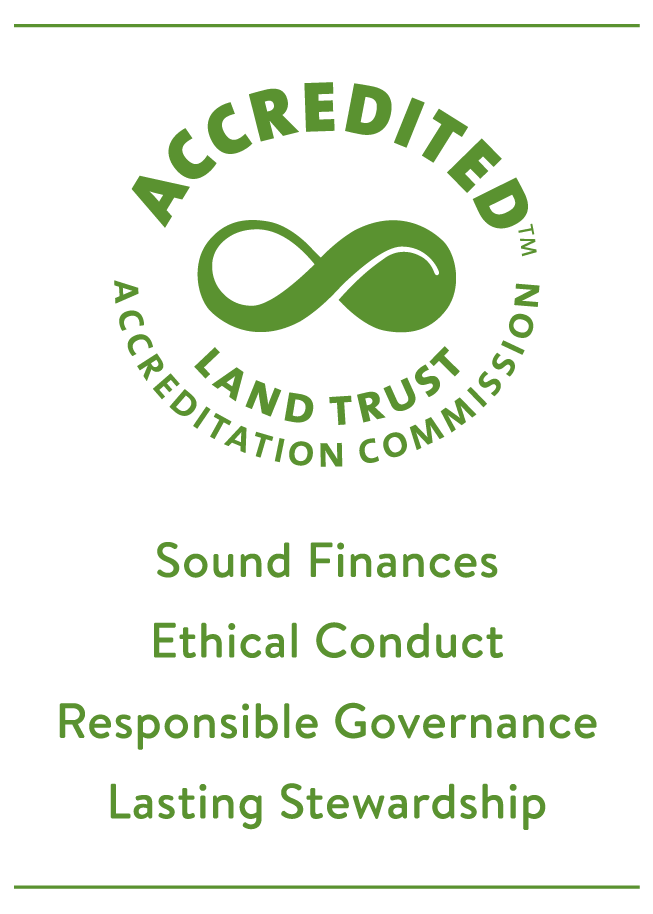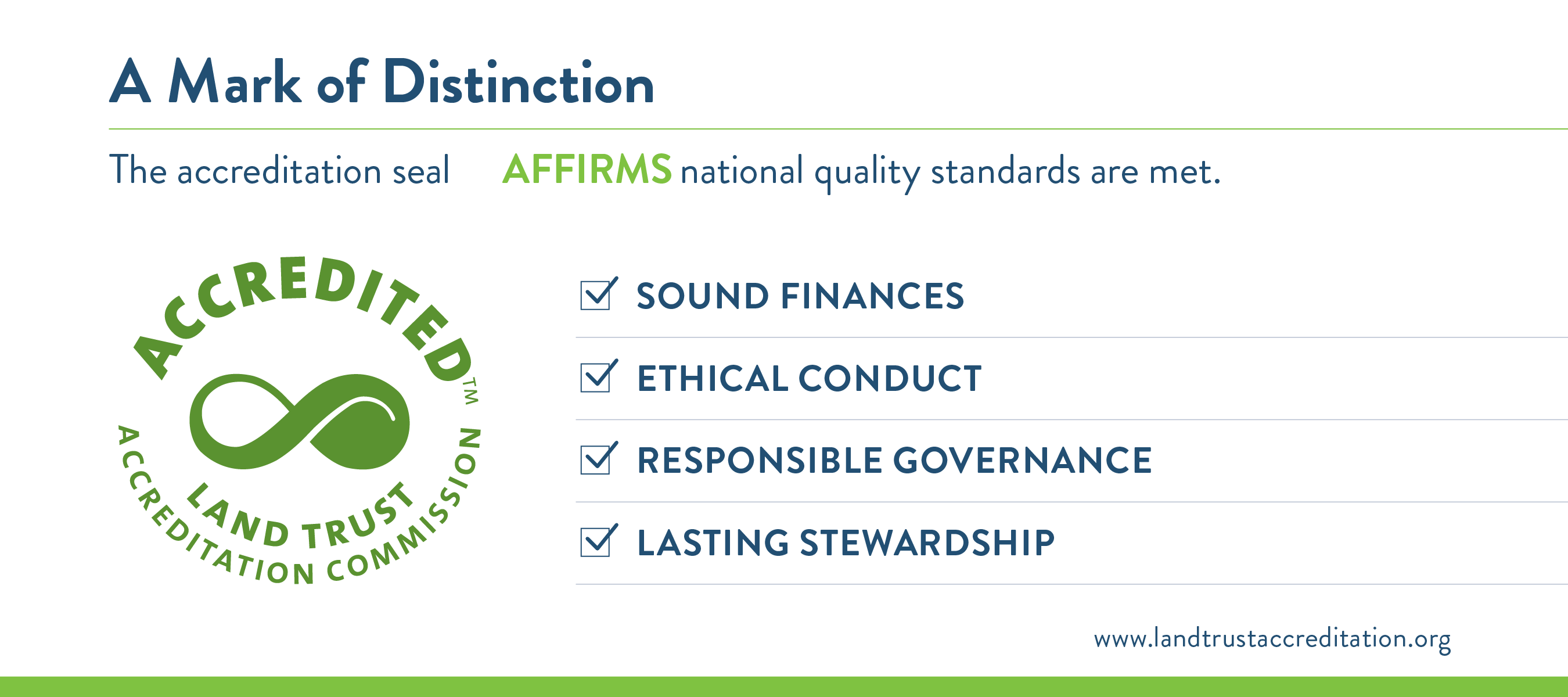Accredited land trusts can display the accreditation seal with pride. The seal can be added to your business cards, newsletters, apparel, collateral materials and most importantly, your website.
Accredited land trusts can display the accreditation seal with pride. The seal can be added to your business cards, newsletters, apparel, collateral materials and most importantly, your website.
Style Guide
Since the accreditation seal is trademarked, how and where you can use it is dictated by the Commission's Accreditation Seal Style Guide.
- Accreditation Seal Style Guide (PDF) download and save to ensure proper seal use
Where to Start
After you review the guide, the first place to display the seal is on your website, then decide where else the seal will work for your land trust. There are lots of ways to add the seal and accreditation information to your website.
- North Coast Land Conservancy (OR), scroll down to see seal displayed on the right side footer
- Finger Lakes Land Trust (NY), added an accredited page to their about section
- Candlewood Valley Regional Land Trust (CT), displays the seal on the main body of their home page
- Scenic Rivers Land Trust (MD), scroll down to see the seal displayed on the left side footer
 TIP: However you want to display the seal on your website, remember to
TIP: However you want to display the seal on your website, remember to
- Make the seal a clickable link to the Commission's About the Seal page
- Follow all color and formatting parameters in the Accreditation Seal Style Guide.
Download the Seal
The seal is available in green or white and in the following file formats for each version:
- JPEG for web
- PNG for web (has a transparent background)
- EPS for print
If you need a different file type or need assistance in customizing the seal for your materials, This e-mail address is being protected from spambots. You need JavaScript enabled to view it .
JPEG versions for web:
- Green | to save, click link, right-click and choose 'save as image.' All JPEG images have a white box around the seal. If you would like a transparent background, please use the PNG file.
PNG versions for web (has a transparent background)
To save, click link, right-click and choose 'save as image.'
EPS versions for print
JPEG versions for web:
- Green | to save, click link, right-click and choose 'save as image.' All JPEG images have a white box around the seal. If you would like a transparent background, please use the PNG file.
PNG versions for web (has a transparent background)
To save, click link, right-click and choose 'save as image.'
EPS versions for print
JPEG versions for web:
To save, click link, right-click and choose 'save as image.' All JPEG images have a white box around the seal. If you would like a transparent background, please use the PNG file.
PNG versions for web (has a transparent background)
To save, click link, right-click and choose 'save as image.'
EPS versions for print
JPEG versions for web
To save, click link, right-click and choose 'save as image.' All JPEG images have a white box around the seal. If you would like a transparent background, please use the PNG file.
PNG Versions for web (has a transparent background)
To save, click link, right-click and choose 'save as image.'
EPS versions for printing
- JPEG version for web To save, click link, right-click and choose 'save as image.'
- PNG version for web (only available with a white background) To save, click link, right-click and choose 'save as image.'
- EPS version for printing